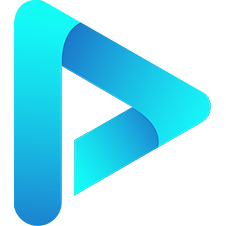Advanced Properties
The Advanced Properties here refer to the secondary properties attached to the instance, which are less commonly used.
option
The player's options.
var art = new Artplayer({
container: '.artplayer-app',
url: '/assets/sample/video.mp4',
});
console.info(art.option);Note
If you directly modify this option object, the player will not respond immediately.
template
Manages all DOM elements of the player.
var art = new Artplayer({
container: '.artplayer-app',
url: '/assets/sample/video.mp4',
});
console.info(art.template);
console.info(art.template.$video);Note
To easily distinguish between DOM elements and regular objects, all DOM elements within the player are named with a $ prefix.
This is the definition of all DOM elements: artplayer/types/template.d.ts
events
Manages all DOM events for the player. It essentially proxies addEventListener and removeEventListener. When using the following methods to handle events, the event will be automatically destroyed when the player is destroyed.
- The
proxymethod is used to proxyDOMevents. - The
hovermethod is used to proxy customhoverevents.
var container = document.querySelector('.artplayer-app');
var art = new Artplayer({
container: container,
url: '/assets/sample/video.mp4',
});
art.events.proxy(container, 'click', event => {
console.info('click', event);
});
art.events.hover(container, (event) => {
console.info('mouseenter', event);
}, (event) => {
console.info('mouseleave', event);
});Note
If you need DOM events that only exist during the player's lifecycle, it is strongly recommended to use these functions to avoid memory leaks.
storage
Manages the player's local storage.
- The
nameproperty is used to set the cachekey. - The
setmethod is used to set a cache value. - The
getmethod is used to get a cache value. - The
delmethod is used to delete a cache value. - The
clearmethod is used to clear all cache.
var art = new Artplayer({
container: '.artplayer-app',
url: '/assets/sample/video.mp4',
});
art.storage.set('test', { foo: 'bar' });
const test = art.storage.get('test');
console.info(test);
art.storage.del('test');
art.storage.clear();Note
By default, all player instances share the same localStorage, and the default key is artplayer_settings.
If you want different players to use different localStorage, you can modify art.storage.name.
var art = new Artplayer({
container: '.artplayer-app',
url: '/assets/sample/video.mp4',
});
art.storage.name = 'your-storage-key';
art.storage.set('test', { foo: 'bar' });icons
Manages all svg icons for the player.
var art = new Artplayer({
container: '.artplayer-app',
url: '/assets/sample/video.mp4',
});
console.info(art.icons.loading);This is the definition of all icons:
i18n
Manages the player's i18n.
- The
getmethod is used to get ani18nvalue. - The
updatemethod is used to update thei18nobject.
var art = new Artplayer({
container: '.artplayer-app',
url: '/assets/sample/video.mp4',
});
console.info(art.i18n.get('Play'));
art.i18n.update({
'zh-cn': {
Play: 'Your Play'
}
});WARNING
Using art.i18n.update can only update the i18n after instantiation. If you want to update the i18n before instantiation, please use the i18n option in the basic options.
notice
Manages the player's notifications. It only has a show property for displaying notifications.
var art = new Artplayer({
container: '.artplayer-app',
url: '/assets/sample/video.mp4',
});
art.on('ready', () => {
art.notice.show = 'Video Ready To Play';
})WARNING
If you want to hide the notice immediately: art.notice.show = '';
layers
Manages the player's layers.
- The
addmethod is used to dynamically add a layer. - The
removemethod is used to dynamically remove a layer. - The
updatemethod is used to dynamically update a layer. - The
showproperty is used to set whether all layers are visible. - The
togglemethod is used to toggle the visibility of all layers.
var art = new Artplayer({
container: '.artplayer-app',
url: '/assets/sample/video.mp4',
});
art.on('ready', () => {
art.layers.add({
html: 'Some Text',
});
setTimeout(() => {
art.layers.show = false;
}, 1000);
});Refer to the following address for Component Configuration:
controls
Manages the player's controls.
The
addmethod is used to dynamically add a control.The
removemethod is used to dynamically remove a control.The
updatemethod is used to dynamically update controlsThe
showproperty is used to set whether to display all controlsThe
togglemethod is used to toggle the display of all controls
var art = new Artplayer({
container: '.artplayer-app',
url: '/assets/sample/video.mp4',
});
art.on('ready', () => {
art.controls.add({
html: 'Some Text',
position: 'left',
});
setTimeout(() => {
art.controls.show = false;
}, 1000);
});For Component Configuration, please refer to:
contextmenu
Manages the player's context menu
- The
addmethod is used to dynamically add menu items - The
removemethod is used to dynamically remove menu items - The
updatemethod is used to dynamically update menu items - The
showproperty is used to set whether to display all menu items - The
togglemethod is used to toggle the display of all menu items
var art = new Artplayer({
container: '.artplayer-app',
url: '/assets/sample/video.mp4',
});
art.on('ready', () => {
art.contextmenu.add({
html: 'Some Text',
});
art.contextmenu.show = true;
setTimeout(() => {
art.contextmenu.show = false;
}, 1000);
});For Component Configuration, please refer to:
subtitle
Manages the player's subtitle functionality
- The
urlproperty sets and returns the current subtitle URL - The
stylemethod sets the style of the current subtitle - The
switchmethod sets the current subtitle URL and options textTrackgets the current text trackactiveCuesgets the list of currently active cuescuesgets the overall list of cues
var art = new Artplayer({
container: '.artplayer-app',
url: '/assets/sample/video.mp4',
});
art.on('ready', () => {
art.subtitle.url = '/assets/sample/subtitle.srt'
art.subtitle.style({
color: 'red',
});
});info
Manages the player's information panel, commonly used to view the current status of the player and video, such as version number, resolution, duration, etc.
- Control the panel's visibility via
art.info.show - The triggered event is named
info(see the event documentation for details)
var art = new Artplayer({
container: '.artplayer-app',
url: '/assets/sample/video.mp4',
});
art.on('ready', () => {
art.info.show = true;
setTimeout(() => {
art.info.show = false;
}, 3000);
});loading
Manages the player's loading layer
- The
showproperty is used to set whether to display the loading layer - The
toggleproperty is used to toggle the display of the loading layer
var art = new Artplayer({
container: '.artplayer-app',
url: '/assets/sample/video.mp4',
});
art.on('ready', () => {
art.loading.show = true;
setTimeout(() => {
art.loading.show = false;
}, 1000);
});hotkey
Manages the player's hotkey functionality
- The
addmethod is used to add hotkeys - The
removemethod is used to remove hotkeys
var art = new Artplayer({
container: '.artplayer-app',
url: '/assets/sample/video.mp4',
});
function hotkeyEvent(event) {
console.info('click', event);
}
art.on('ready', () => {
art.hotkey.add(32, hotkeyEvent);
setTimeout(() => {
art.hotkey.remove(32, hotkeyEvent);
}, 5000);
});Note
These hotkeys only take effect after the player gains focus (e.g., after clicking on the player)
mask
Manages the player's mask layer
- The
showproperty is used to set whether to display the mask layer - The
toggleproperty is used to toggle the display of the mask layer
var art = new Artplayer({
container: '.artplayer-app',
url: '/assets/sample/video.mp4',
});
art.on('ready', () => {
art.mask.show = false;
setTimeout(() => {
art.mask.show = true;
}, 1000);
});setting
Manages the player's settings panel
- The
addmethod is used to dynamically add settings items - The
removemethod is used to dynamically remove settings items - The
updatemethod is used to dynamically update settings items - The
showproperty is used to set whether to display all settings items - The
togglemethod is used to toggle the display of all settings items
var art = new Artplayer({
container: '.artplayer-app',
url: '/assets/sample/video.mp4',
setting: true,
flip: true,
playbackRate: true,
aspectRatio: true,
subtitleOffset: true,
});
art.on('ready', () => {
art.setting.show = true;
setTimeout(() => {
art.setting.show = false;
}, 1000);
});For the Settings Panel, please refer to:
plugins
Manages the player's plugin functionality, with only the add method for dynamically adding plugins
var art = new Artplayer({
container: '.artplayer-app',
url: '/assets/sample/video.mp4',
});
function myPlugin(art) {
console.info(art);
return {
name: 'myPlugin',
something: 'something',
doSomething: function () {
console.info('doSomething');
},
};
}
art.on('ready', () => {
art.plugins.add(myPlugin);
});